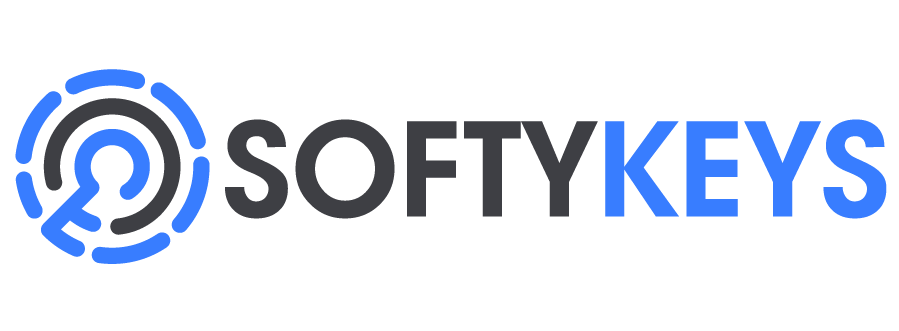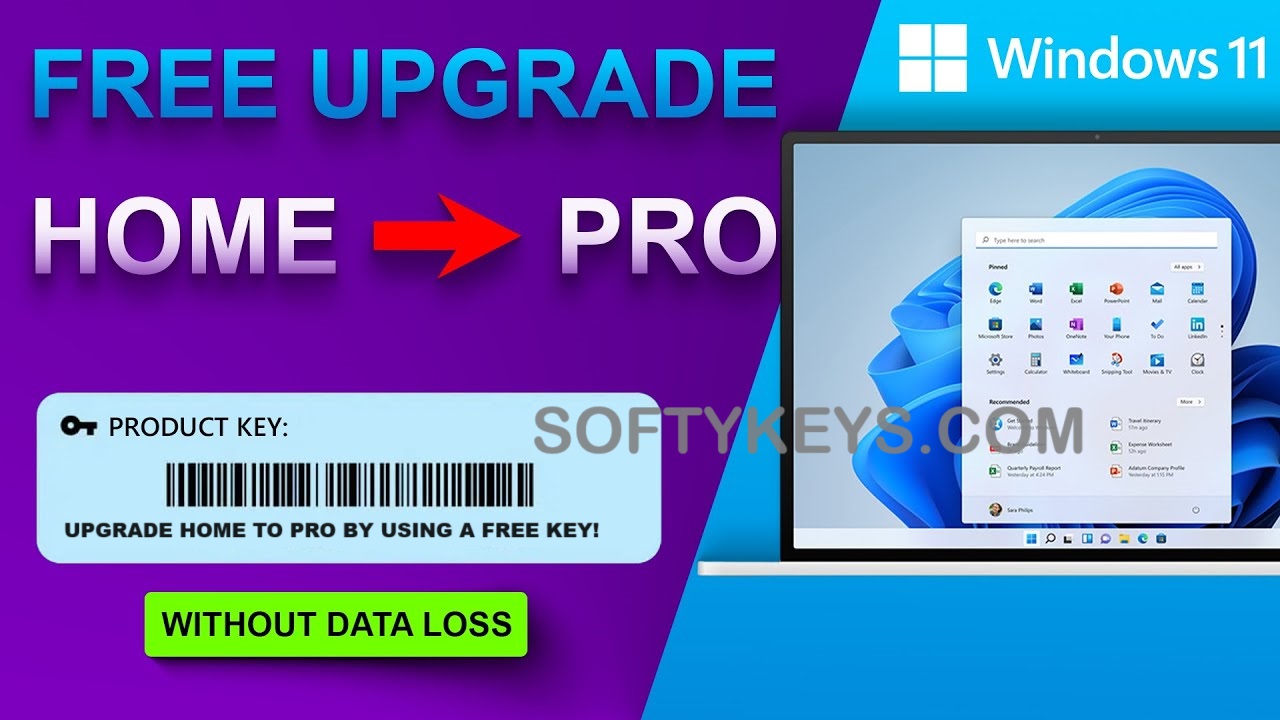How to upgrade from HOME to PRO edition on Windows 10/11?
This article aims to make it clear how you can upgrade your current Windows 10/11 HOME edition to PRO edition without having to reinstall your current operation system.
We understand that some devices leave the factory/stores with pre-installed windows, and in most cases, they end up with the HOME edition of Windows 10 or 11 as it is a bit cheaper than the Professional one. Many of the customers would prefer to have the Professional edition installed as it provides extra benefits to its users.
When would you need to upgrade your Windows 10/11 Home to Pro?
You just want to upgrade the edition and leave the Windows unactivated - no matter if your current Windows copy is activated or not, you can still upgrade it to PRO by following the method below.
You have just purchased an OEM activation product key for Windows 10/11 PRO but your current edition is HOME - You can not use the OEM product keys for upgrade. In case you did not upgrade the Windows copy to PRO in advance, you will keep getting the error 0xc004f050
We strongly believe that you would prefer to skip any error codes and a higher edition with more capabilities, that is why we share this simple guide to you.
How to upgrade to Windows 11 Pro:
1. TURN OFF YOUR INTERNET COMPLETELY, if you use a LAN cable, disconnect it too!
2. Open the Settings of your PC. Click on Update & Security -> Activation. Click the Change Product key button.
3. Enter the 25-digit product key:VK7JG-NPHTM-C97JM-9MPGT-3V66T
As you enter the product key will trigger the upgrade process, then simply follow the on-screen instructions to complete the upgrade.
Once the upgrade has been completed, you will be able to use the purchased OEM license key to activate your Windows copy. The provided key above is only for upgrade, it does not activate Windows!