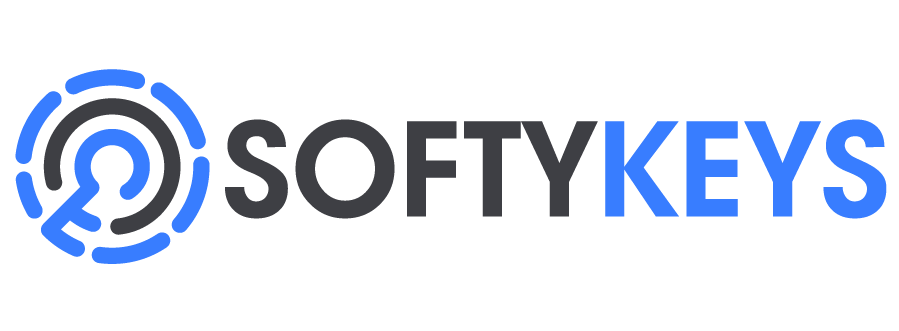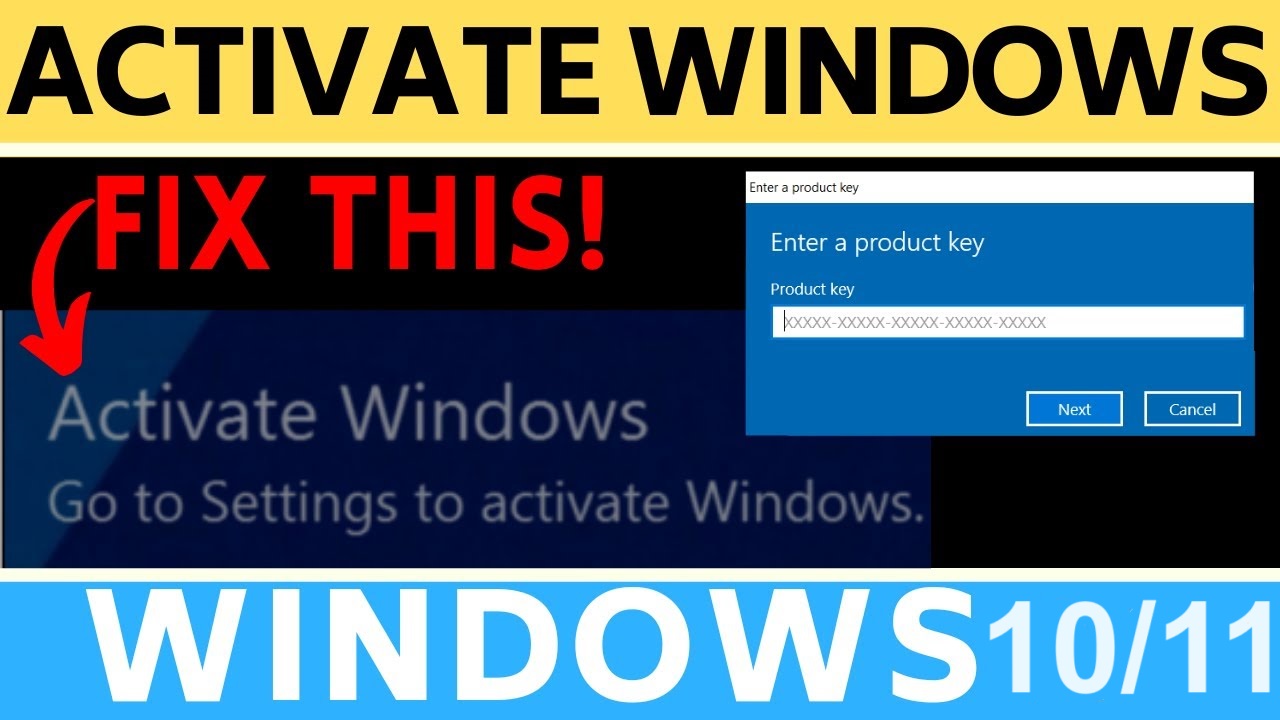How to activate Windows 10/11 Pro or Home?
MS products activation online or via phone explained
This article aims to teach you how to enter your Windows product key and activate it on your computer. Product activation tells Microsoft's servers that you have purchased a legitimate license key/code. On Windows 11 and 10, failure to activate Windows will limit your ability to personalize your machine, as well as show an annoying letter of shame reminding you to Activate Windows. On older versions, it might limit your ability to personalize, give you activation prompts several times, disable Windows updates, or even prevent you from logging on. If you haven't purchased the full version of Windows, you can buy a genuine product license key for Windows from us.
There are 2 ways for activation, based on the product key you purchased.
ONLINE ACTIVATION
This one is the most common activation of the Windows versions.
1. Open the Settings on your computer.
You can find it on your Start menu, or use the search on your taskbar to quickly open it

2. Select System > Activation.
This will open your product activation options.
3. Click Activation on the left menu.
4. Enter your product key to activate.
Type in your 25-digit product key, and click Activate to fully activate all of Windows's features on your computer.
EXTREMELY IMPORTANT
Remain connected to the Internet.
To ensure that your product key will be validated by Microsoft's servers, you must remain connected to the Internet to finish activation.
2. ACTIVATION VIA PHONE
Sometimes, when you receive activation error 0xC004C008, or when the product you purchased involves such type of activation, you would have to use this method of activation.
1. Press the ⊞ Win+R. Then, Type in "slui 4".

2. Choose your region/country and click on Next.

3. Call the toll-free number on-screen - This will connect you to the Microsoft activation center.

4. Enter the unique installation ID using the phone keypad. To do this, you will have to enter one group at a time. Each group is separated by spaces /9 in total.

Once you received the confirmation ID, click on "Enter confirmation ID".
5. Enter the confirmation ID, then choose Activate Windows. This will finish the activation and activate your Windows.

Congratulations! Now you know how to activate your Windows copy in 2 ways. However, in order to use any of those methods, you will need a genuine product activation key that you can purchase on SOFTYKEYS.COM